When referring to YouTube, everyone is so familiar with this online watching video website which is full of plentiful funny and amazing videos and can bring much happiness and joy for us. Certainly, YouTube video can be viewed at any places on computers and portable devices if these devices could be connected to internet. But if there is no internet connection or network is so congested, how do we freely enjoy YouTube videos? Simply, the first way to be figured out is downloading videos from YouTube and converting YouTube video to MP4 or other formats which are compatible with some other mobile devices.
MP4 is one of the most widely used video formats, which is compatible with almost all the portable players. The wisest choice for you is MP4 if you have an opportunity to select the targeted format in order to make it playable on the other players. And the next problem is how to transfer YouTube video to MP4 on Mac.
Functional Free Mac MP4 Video Converter
With this question, we begin to seek for a useful Mac video converter and of course, free one is better. MacX Video Converter Free Edition, same as the name shows, is a totally free yet all-in-one video converter for Mac which provides the easiest solution to freely convert among a large number of HD formats and SD formats like MKV, M2TS, AVI, MP4, FLV, etc. At the same time, it works as a free MP4 video converter for Mac which supports freely converting YouTube video to MP4 for playback on QuickTime player and iPhone, iPad, iPod.
Simple Four Steps to Finish the Conversion
Step 1 Load YouTube video
Download MacX Video Converter Free Edition, install and run it. Click the "Add Files" button to input your YouTube files. In addition, batch YouTube to MP4 conversion is also supported so that you can add several YouTube videos at the same time.
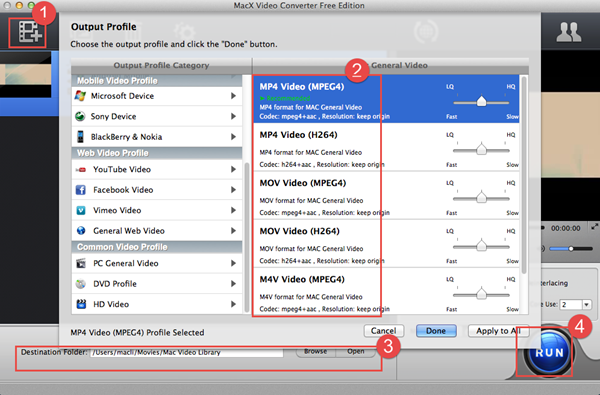
Step 2 Choose "to MP4" as the output format
Choose MP4 as output format from the format list. You are allowed to change audio and video parameters as you wish.
Step 3 Select the output folder
Click the "Browse" button and choose the location where you would like to save your converted MP4 files.
Step 4 Start converting YouTube to MP4 video
Hit on "RUN" button to start the YouTube video to MP4 conversion.
Surprisingly, after several minutes you can get MP4 format video. However, if you also have any hesitation, you are allowed to have a try by freely downloading and installing this free Mac video converter without any plug-ins, spyware and adware.
No comments:
Post a Comment